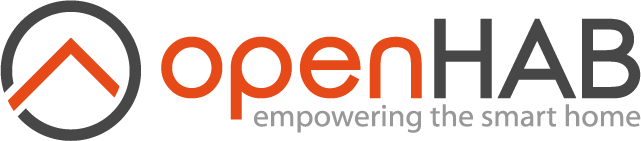# Settings - Rules
Rules are the heart of home automation - automate with triggers, actions and conditions. Rules can be as simple as a directive to turn on a single light at a given time but the use of scripting languages and Blockly also allows much more complex automations.
Community made Rule Templates can also be added to your system from the Automation tab of the add-on store.
There is a rules concepts page that explains the idea of rules in detail, and a comprehensive introduction to rules in the rules tutorial.
On this page you can manage all the basic rules you have added to your system:
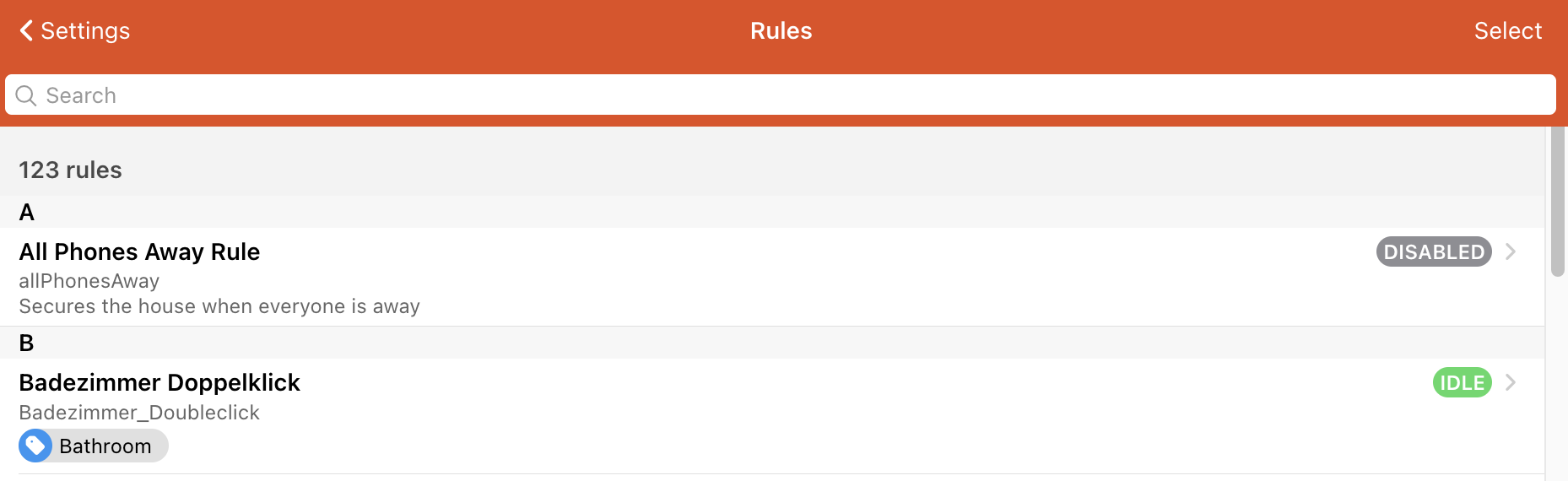
- Add new Rules
Add rules using the plus button. - Configure Rules
Click on any rule in the list to configure the rule or write a script action for the rule. - Delete Rules
Select multiple rules using the top Select button and use the Remove button at the bottom or use the Remove Rule button on the individual rule pages. - Enable/Disable Rules
Select multiple rules using the top Select button and use the Enable or Disable buttons at the bottom or use pause button on the individual rule pages. - Manually run Rules
Use the play button on the individual rule pages to have the rule run all actions immediately.
The page has a searchable list of rules with the following attributes:
- name
- unique id
- description
- enabled state (disabled, enabled, idle, running)
- tags
The searchbar allows to filter by the name, the description and the tags of that rule.
When clicking "select" in the top right corner, the list allows to select multiple entries at the same time:
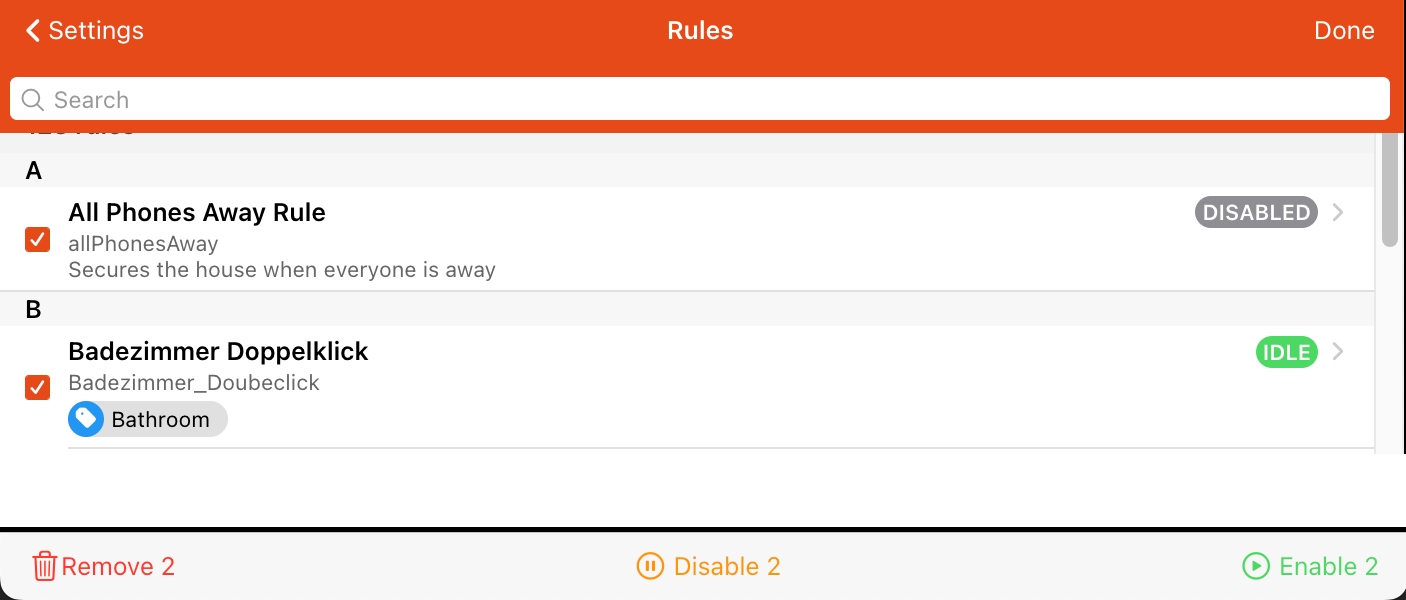
After selecting one or multiple rules three options appear in the footer to allow
- removing
- disabling or
- enabling
these rules. Press "Done" to return back to the normal list view.
To add a rule press the plus icon in the lower right corner and follow the rules tutorial.
← Persistence Scenes →